Choosing your next laptop shouldn’t be any more cumbersome than picking out your favorite ice cream. Sure, there are lots of brands, models, different versions even. However, it’s important for you to know exactly what to look for. And what traps to avoid.
Use this guide as a general “how to” that you can apply to almost all your computer purchases. In this article you will find out how to choose a laptop based on several important criteria.
1. Pick Your Operating System
The operating system is a bridge of sorts between the actual components in your laptop and installed programs. It makes the connection between software and hardware through a complicated set of rules and instructions.
What kind of operating system you choose is up to you. Each one has their strong points, and limitations as well. The OS will influence what kind of programs and apps you’ll be able to run, as well as what kind of laptops you can buy.
It’s best to go with an operating system that you’re familiar with. You’ll need some time to get accustomed with a new OS if you decide to switch sides. However, they’re all share a similar core, and they all accomplish the same tasks, so if you actually decide to switch sides, you’ll just have to adjust to a new visual interface, that’s all.
1.1. MacOS

- Pros: Great security, easy to use, fantastic overall design and build quality.
- Cons: Limited software options, expensive laptops which can’t be upgraded.
Apple makes and markets their products as an integrated experience rather than simple devices. They make them seem indispensable in our daily lives, and to some extent they’re right. MacOS, their proprietary operating system is incredibly intuitive and easy to use, even for beginners.
If you want to work with Apple’s MacOS, you’ll have to buy a MacBook. Since Apple has a tight grip of both products, their environment is better controlled and less prone to viruses, or attacks. However, updates are slow to roll out and the variety of programs and available apps is limited.
Macs are powerful laptops, but overall cost more than similar Windows models. Apple support is stellar, build quality is up there as well, plus their Retina displays are a thing of beauty. If you’re not a technical person, this kind of laptop is best suited for you.
There are a couple of drawbacks of owning a MacBook. First, there’s the elevated price of the system itself, alongside accessories and compatible peripherals. Second, you can’t upgrade the RAM on an Apple laptop further down the road, so make sure you get the right amount from the start.
Also, and this isn’t necessarily a minus, you won’t be able to play many games on them, in spite of their premium price, since most come without dedicated graphics cards and limited support from game developers.
See the new MacBook Air at Amazon.com.
1.2. Windows
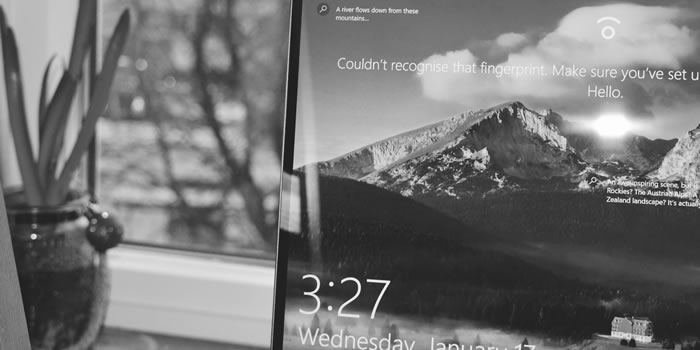
- Pros: Heavily customizable, frequent updates, more programs to choose from.
- Cons: More vulnerable to viruses, not completely user friendly.
This is the most popular and flexible option. Windows is the most used operating system in the world. So, naturally, there’s also a plethora of notebook manufacturers to choose from. These laptops come in all shapes, forms and sizes, unlike Apple’s MacBook lineup, which currently features only two models, the Air and the Pro.
Windows is an OS that’s frequently updated and regularly patched. There are some security issues such as viruses or malware, but if you exercise some form of caution while going online, you should be ok.
The best part of buying a PC laptop is variety. You can either pick a dirt cheap model for the most basic of tasks, or go overboard and get one that’s on par with many of today’s desktops in terms of performance. There’s no limit in customizing your setup. Be aware that most ultrabooks and ultra thin laptops now suffer from the same rigidity as MacBook laptops.
Windows is the standard operating system to get if you want to play games, plus there are enough open source and free software options if you don’t want to pay for premium software, like the Adobe suite or Microsoft’s Office.
1.3. Chrome OS

- Pros: Usually lightweight, affordable, simple to use, great for beginners.
- Cons: Less powerful hardware, no advanced tasks, not as functional offline.
Chrome OS is somewhat similar to Linux, as they both share the same set of core instructions (also known as a kernel). However, Chrome OS uses the Google Chrome web browser as its interface between the laptop and the user. Laptops who use Chrome OS are called Chromebooks.
This is the most simple and bare-bones operating system out of all three. You are limited to using whatever apps you can find in Google’s Chrome Web Store and on the Google Play Store. You’ll need an internet connection to make the most out of it.
Chromebooks used to be an ultra-cheap alternative to affordable laptops, mainly used in schools. Nowadays, more hardware options are available when purchasing one. Still, your typical Chromebook will be less powerful than your average PC laptop or MacBook, but will also cost significantly less.
Read More: ASUS Chromebook C425 Review.
2. Traditional or Convertible?
No, we’re not talking about cars. Not yet. Start here and decide in what way you’ll handle and actually use your future laptop. Will you be working on a desk or on the couch? Or do you fancy using it sometimes as a tablet as well?
2.1. Traditional Laptops
Traditional laptops are the most versatile ones, with a wide variety to choose from. Since there are so many different combinations of size, performance, features, weight, battery life and price, I’d be surprised if there are users who can’t find exactly what they’re looking for.
Buying a traditional laptop doesn’t mean it can’t have touch capabilities. On the contrary, many premium models feature high quality touchscreens with sturdy hinges to keep the panel in place while tapping.
2.2. Convertible or 2-in-1 Laptops
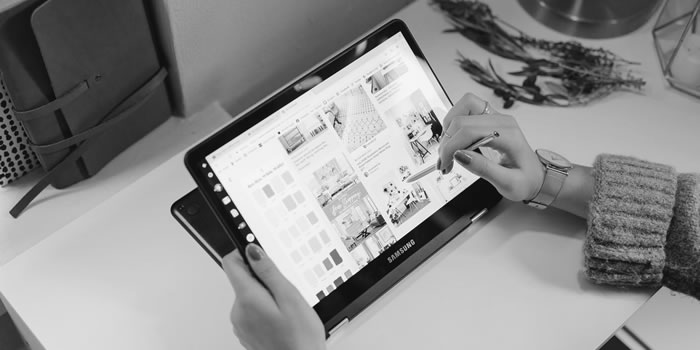
These devices are built for users who either need a tablet with a full-featured operating system, or a laptop with tablet-like capabilities. Obviously, these are the main reasons you’d want to buy one. In some areas they’re more practical than traditional models, but such benefits don’t come without compromises.
When buying a convertible, you can choose between two types. You can either have a detachable model, where the screen completely separates from the keyboard. Or, you can go for a non-detachable, where the screen is connected to the base of the laptop with 360-degree rotating hinges.
There are cons and pros for each type of 2-in-1.
For instance, a detachable is much more convenient if you plan to frequently use it as a tablet. They’re more lightweight, but usually feature less powerful hardware and have flimsier feeling keyboards.
On the other hand, a non-detachable 2-in-1 will likely be thicker and heavier, but more powerful due to not being confined to cram both the screen and its components under the same roof.
Because 2-in-1 laptops are meant to be portable, most models have 13-inch displays, with a few venturing in 15-inch territory. Generally, a 15-inch convertible is the upper limit in terms of size.
Read more: HP ENVY x360 Convertible Review.
3. Know What Type of Laptop You’re After
Just like cars, not all laptops are created equal. Some are more powerful. Some are more lightweight, while others offer an unbeatable price. If I were to ask you what car is most suited for your lifestyle, you’d probably have an answer faster than if I asked the same question, but concerning a laptop instead.
Most of the time, we have to compromise when buying a laptop. There are 4 major desirable qualities people should search for in a notebook: build quality, performance, portability and price. Realistically, you can only pick 3 out these 4 traits.
Laptops are usually categorized by how and where they will be used. Depending on a range of factors, from size, hardware specs, features, design and so on, manufacturers market certain models to specific demographics. As such, we have:
3.1. Everyday Laptops
These work best when there’s not many expectations surrounding them. Designed and built to prioritize a healthy and inexpensive mix of performance and portability, these notebooks compromise on almost all fronts, except for price.
This doesn’t mean they’re sub par devices. They’re made with cheap materials to offer bare-bones computing to a wide variety of unpretentious folks. A typical user doesn’t actually need high performance hardware to browse the internet, watch videos or send some emails from home.
An everyday laptop usually costs around or under $400 and will usually offer decent performance for daily tasks. Don’t expect too much from it, though.
Read my review of the Acer Aspire 5.
3.2. Ultrabooks
On the opposite side of the spectrum, we have ultrabooks. Sleek, powerful and shiny, these laptops usually offer a great mix of portability, performance and design. There is little emphasis being put on affordability. And with good reason.
Your typical ultrabook is made out of premium materials. It likely has an all-metal chassis. And it doesn’t skimp on features, either. Users who are more concerned with portability will love these laptops.
Usually, all these extra perks come as premiums. So, an ultrabook is considerably more expensive than its everyday counterpart. Prices normally start from $800, with some models on sale for well over $1,200.
Read more about the ASUS ZenBook 13.
3.3. Gaming Laptops
The latest games require the latest hardware. This is why gaming laptops are more versatile than they sound. Considering such a laptop can either be affordable, or insanely expensive, if you’re into gaming, you’re pretty much covered.
Lower priced models won’t handle newer AAA releases well enough, but will allow you to play most popular multiplayer games on the go at 60+ frames per second. As prices increase, so do capabilities and GPU performance. I’ve noticed there’s a sweet spot between cost and performance between $1,200 and $1,500.
Consider a gaming laptop if a more powerful mobile workstation is out of your budget. Or, if you’re also a college student who needs to work with resource-intensive programs and apps.
Read more: Lenovo IdeaPad L340 Gaming Review.
3.4. Business Laptops
These notebooks are well suited for an office environment. You won’t see a bright colored business laptop, nor one who has an RGB backlit keyboard. Instead, these models normally feature a more conservative approach on design elements.
Also, ruggedness comes as standard. Such models are overbuilt in order to better withstand all the work they should help with. You can expect a business laptop to be used more frequently and with less care than your home model.
Thus, considering the extra warranty as well, business laptops are priced accordingly. Most serious models start from $1,200. The vast majority of such notebooks don’t feature discrete graphics though.
See the new Lenovo ThinkPad T490 on Lenovo.com.
3.5. Mobile Workstations
Workstations are the absolute stars of the laptop world. Price isn’t that much of an issue for working professionals in need of a mobile powerhouse, so manufacturers plan accordingly. You can expect to receive the best and most advanced hardware options on these machines.
They’re available in a variety of sizes, from 13 inches all the way up to 17 inches. Furthermore, depending on your needs, you can either opt for more portable devices, or bulkier models.
Good mobile workstations start from $2,000. So, you know, you should only buy this kind of laptop if you’re also making money with it. I’d recommend them for graphic designers, photographers and video makers, architects or engineers.
Read more: MSI WS65 Review.
4. Keep an Eye on The Display
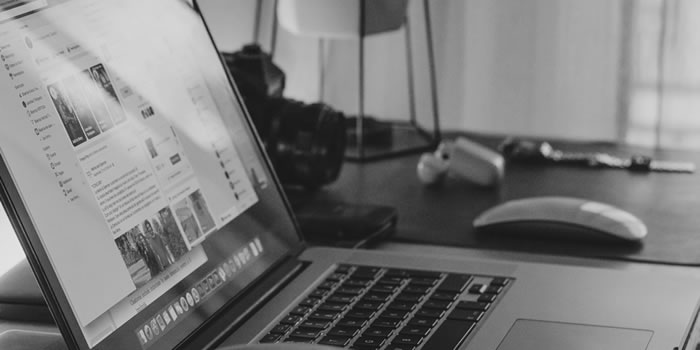
Don’t underestimate the display of your future laptop. After all, it’s all you’ll look at most of the time. Keep an eye on notebook models which feature slim bezels as these offer the same screen size in a more compact body.
4.1. Display size
As we all know, laptops come in a variety of sizes. All models fall under one of four brackets, depending on their screen size. This is measured in inches and represents the size of the screen’s diagonal. I’ll quickly describe each one:
- Under 13 inches. Normally, these are the most portable devices. Size gives them a big advantage in keeping weight down. But be careful, if they’re also slim, they’re likely not as powerful as bigger laptops.
- Between 13 and 14 inches. Good compromise between portability and performance. Most are not that much heavier than smaller laptops. Ideal for most users who travel with their notebooks around.
- 15 inches. This is the most common display size. It provides enough screen real estate to be used in most environments, by all types of people. Weight is inversely proportional with cost, so pricier models aren’t that cumbersome.
- 17 inches. Typically reserved for gaming laptops, or high performance workstations. There are no real lightweight 17 inch models, with very few exceptions. If you want to buy one, make sure it doesn’t go out the door too often. The ideal environment for such a model? Your desk. It’s a good desktop replacement option.
4.2. Display quality
Don’t neglect display quality! It’s pretty hard to find a laptop with a 1366 x 768 screen resolution nowadays, but resolution isn’t everything. Ideally, you’d want a Full HD (1920 x 1080) display. It provides the optimal balance between pixel density and battery life for most models.
Also, know that 4K models do exist. These cost significantly more and drain your battery faster because of their high energy needs.
Here’s a useful list of aspects you should be considering when assessing the quality of a laptop display:
- Screen coating. Check whether you’ll be getting a glossy or matte (anti-glare) panel. The former displays colors more vividly, but is prone to unwelcome reflections from bright lights (like a sunlit window). A matte display gives you the advantage of being able to work in brightly lit rooms, or even outside, at the cost of slightly duller colors.
- Brightness. Higher is obviously better. A brighter screen will be able to better adapt to intense light and display more rich, intense colors. Aim for at least a 300 cd/m3 screen.
- Viewing angles. Ideally, you’d want an IPS display. IPS (In-Plane Switching) is a technology that allows for improved viewing angles and color accuracy. Test this by looking at the screen from a narrow angle (like one of the sides, or from above). If it’s an IPS, you shouldn’t notice any changes in the way the colors are displayed.
See the breathtaking display of the ThinkPad X1 Yoga Gen 4 on Lenovo.com.
5. Performance Matters Most
When we rank computers, we rank them by their performance first and foremost. A laptop’s hardware equipment is the backbone of everything else. If one component isn’t up to par, you’ll notice.
So, it’s important that your next laptop will be as future proof as possible. That means buying the latest model for you to enjoy more before it too inevitably starts to lag behind.
5.1. Processor (CPU)

Think of the processor like the beating heart of a laptop. There are many essential parts in any computer, but the processor is the most important. It will dictate how fast your laptop will complete tasks. You can choose from a variety of processors, each one tailored for different usage scenarios:
- Intel Pentium, Celeron / AMD A Series. Lower end processors mainly limited to everyday tasks, like browsing the internet, editing documents, sending emails, etc. Found in most laptops under $350.
- Intel Core i3 / Ryzen 3. Good overall performance and a step-up from a basic CPU as it enables you to stream 4K content, edit photos and generally do more with your notebook. Typically found on laptops between $400 and $600.
- Intel Core i5 / Ryzen 5. Best bang for your buck. These processors offer the best balance of performance and price. They’re the most common, as they power the majority of mid-range laptops. If you’re not a true power user, this is all you need for your daily tasks, and much more.
- Intel Core i7 / Ryzen 7. These are processors made for the most demanding of users. Gaming enthusiasts, photographers, graphic designers, business professionals will enjoy the amount of extra processing power these models bring to the table. You’ll find these on high-end laptops.
- Intel Core i9. Found only on expensive mobile workstations. This is the kind of processor only professional-grade engineers, architects, 3D designers, animators or serious movie makers really need. Laptops with this CPU inside usually start at $2,000.
Read more about the MSI P75 Creator, a workstation with an Intel Core i9 CPU.
5.2. System Memory (RAM)

System memory is important in any computer because it acts as a fast way to store and access data that’s currently being processed. This is done on the spot. So, you can think of RAM (or Random Access Memory) as a sort of short-term memory pathway your laptop needs to perform all kinds of tasks.
The more simultaneous tasks your notebook has to manage, the more RAM it needs. Therefore, system memory is important for multitasking and efficiently running programs.
Nowadays, most laptops have at least 4 GB of RAM. I recommend going for a minimum of 8 GB. Here’s a breakdown of the most common system memory configurations you’ll find in modern laptops:
- 4 GB. Don’t go lower than 4 gigabytes. This is the minimum amount that a laptop needs to work without major hiccups. OK for basic multitasking and everyday tasks.
- 8 GB. Most popular option. It will allow your operating system to handle most tasks with ease. Great for moderate multitasking, the occasional photo edit, heavy internet browsing, etc.
- 16 GB. Useful for users who are into gaming, who regularly do photo or video editing work, 3D rendering, etc. Heavy multitasking and more advanced jobs are now easier and faster to get through.
- 32 GB and above. Consider this much system memory only if you’re a working professional who needs pro-grade software and equipment.
Also, be sure to check if system memory can be further upgraded or not. Most gaming or everyday laptops allow this. However, some ultrabooks feature memory modules that are soldered to the main board in order to reduce width. These are not removable, or replaceable. Other models have one soldered module, with an extra free slot. Don’t forget to verify up to what amount will your laptop allow you to upgrade its system memory.
5.3. Internal Storage

Internal storage allows you to keep your operating system, apps and files in the same place. Price per gigabyte used to matter a couple of years ago, when Solid State Drives were still in their infancy. Since, Hard Disk Drives have lost much ground to the faster and more reliable SSD units.
More and more manufacturers have started to offer Solid State Drives as standard for mid range models and up. The difference between an SSD and an HDD is access speed. To simplify, an SSD will read and write information much faster than a traditional hard drive ever could.
Aim for the most amount of storage space your budget allows. And always for an SSD. Ideally, you’d want at least 256 gigabytes of storage capacity. Here’s a list of what you can expect from different models:
- Less than 256 GB (SSD). Chromebooks and cheap laptops offer the least amount of storage space. You’ll even see models with 64 gigabytes. These are most suited for everyday users who don’t need to store large files.
- 256 GB or 512 GB (SSD). The current sweet spot in terms of value for money. It can hold a decent sized media collection and allows you to work on your large projects without relying on the cloud. However, you may still need external solutions if your workload is significant.
- 1 TB and above (SSD). This amount of storage still costs extra. You have to pay for a more premium laptop to get a 1 terabyte Solid State Drive.
- 1 TB and above (SSD+HDD). A really good option for users who need extra space, but don’t have the budget. Typically, these laptops are equipped with a 128 or 256 gigabyte SSD and a 1 terabyte HDD, offering you the best of both worlds.
See the new LG Gram on Amazon.com, which features two 512 GB solid state drives.
5.4. Graphics
You should only go for discrete graphics if you either plan on playing games on your laptop, or if you intend to use it for animating or rendering. Modern integrated graphics cards will allow users to enjoy every other aspect of daily computing from streaming videos to editing photos, browsing the internet, and even playing some less demanding games.
Most everyday laptops, ultrabooks and business laptops feature integrated graphics units, also known as GPU. The graphics “engine” is built inside the processor. So, Intel chips come with an Intel HD GPU, while AMD offers the Vega GPU.
Mid range and high end processors with integrated graphics will allow you to play a bunch of games without a fancy graphics card. However, if you’re more serious about your gaming or creative work, go for a model with a dedicated graphics card.
As is the case with processors, there are different tiers of graphics cards, ranging from entry-level to high-end. Of course, this has a direct influence on the price of the notebook. Higher end models also feature a slimmer design, removing the need of bulkier laptop bodies for workstations if the cooling is done efficiently enough.
You should note that a discrete graphics card draws more power, so gaming laptops usually offer less battery life.
Explore the Legion series from Lenovo.
6. Feature Check

Don’t overlook this part. It will make your life easier down the road. Check for ports, wireless connectivity and extra features.
6.1. Ports
A couple of ports are essential to your laptop. In order to connect to anything other than the internet, you need ports. Here’s a handy list of what to look for when buying one:
- USB ports. Ideally, you’d need at least two. Aim for the most modern option, or a combination between legacy and modern. The USB 3.x is the latest protocol, while USB Type-C is the reversible kind, but which follows the same 3.x protocol.
- Thunderbolt. The fastest protocol. While USB 3.1 has a maximum transfer rate of 10 Gbps, Thunderbolt 3 achieves four times that. It’s an all-encompassing protocol that can also deliver HDMI and Display Port signals. Available on higher end notebook models.
- HDMI. Useful for when you need to connect to an external monitor, or TV.
- Audio jacks. They can either be separate for your microphone and headphones, or combined into one jack.
- Card readers. Typically, laptops offer an SD card reader, but not all models feature them.
- Ethernet port. Less and less common. Available on more affordable and bulkier options or on high end gaming laptops and workstations for better connectivity.
6.2. Wireless connectivity
Most laptops feature Bluetooth capabilities, while virtually all all of them have an integrated wireless card. The latest Wi-Fi standard is 802.11ax, effectively replacing 802.11ac. Not all manufacturers have fully switched, but I expect it to happen in the near future.
The average user won’t notice any discernible difference between an ‘ac’ and ‘ax’ connection. It offers increased download speed and a lower latency over a more stable signal quality.
6.3. Extra Features
Always look for extra features that you may want on your laptop when comparing two or more models. Sometimes this can make the difference. See if laptops feature a backlit keyboard, fingerprint sensor, infrared camera, assess size and quality of the track pad, key travel distance, whether is it fanless or not, and so on.
Read more about the feature-heavy ASUS ZenBook Pro Duo.
7. Portability

Some users happen to enjoy carrying their small sized laptops everyday to their local coffee shop to get some work done. Others don’t really partake in such activities, mainly using their laptops around the house or the office. Still, portability plays a big role in the way we choose our laptops, whether we need it or not.
Portability concerns two areas: battery life and weight.
7.1. Battery Life
How much can a laptop stay on before needing a wall socket depends on a couple of factors, like age, battery capacity and hardware components.
- Age. Any battery will gradually lose its ability to efficiently store power. They degrade over time, and usually have a limited number of charge cycles before becoming obsolete.
- Capacity. You should buy a laptop with a bigger battery. Bigger doesn’t necessarily mean bulkier. A larger capacity battery will power the laptop for longer periods of time.
- Hardware. There are energy efficient laptops who feature components that don’t consume that much power. For instance, certain processors are designed for efficiency. Solid State Drives also consume less power than Hard Disk Drives. Also, dedicated graphics cards, powerful processors, high resolution displays will empty a battery much quicker.
How much battery life do you need? Well, if you plan on using your laptop only at the desk, it doesn’t matter. If you’re on the road much, know that modern laptops can hold a charge between 6 and 17 or 18 hours. The more expensive it is, the more battery life it has to offer.
Read more about the ASUS ZenBook 15 and its 17 hour battery life.
7.2. Weight
Weight is also important, perhaps even more so than battery life in certain situations. Laptops feature wildly different weights. You can get ultrabooks as light as 2.3 pounds, and 17-inch gaming laptops that weigh over 6 pounds.
Weight and battery life are usually correlated. So, if you can’t find any information regarding battery life, it’s worth checking how heavy the laptop actually is. There’s no point in creating an ultra portable notebook with abysmal battery life, or vice versa.
8. Consider Your Budget

Now that we’ve covered all important aspects of how to choose a laptop, it’s time to take a look at your budget. This is not the last step. You should think of your budget from the very start and keep in mind that you should buy the best possible device in your price range.
When you look at how much a laptop costs, you should instantly estimate the amount of performance it has to offer, features, design, display quality, and similar attributes. So, depending on your budget, keep an eye on these price groups:
- Under $400. The cheapest of laptops. You may not get the latest hardware components. Don’t expect exceptional build quality, or features. These are entry level notebooks, useful for daily tasks and not much else. Most Chromebooks belong here.
- Between $400 and $700. Actual mid-range laptops. Most are equipped with Intel Core i3 or i5 processors or similar. These provide a good mix between performance and price. Build quality and portability are all over the place. They’re useful for the wide majority of users.
- Between $700 and $1,000. Higher end notebooks. Most are either fitted with Intel Core i5 or Core i7 processors and roomy solid state drives. Overall, build quality should be satisfactory, as well as portability. Gaming laptops belonging to this bracket can be considered as entry level.
- Between $1,000 and $1,500. True high end laptops. These models typically offer the best hardware components, best build quality and best portability. Here you’ll find most Apple laptops or the Dell XPS. As far as gaming laptops are concerned, you’ll get mid range performance.
- Over $1,500. Workstations, gaming laptops and business laptops cost this much. You can go up to double that if you’re searching for a high end workstation. Usually, laptops that cost over $1,500 offer unbeatable performance, features and build quality, but this doesn’t guarantee improved portability, since we’re talking about niche products.
9. Conclusion
At the end of the day, learning how to choose a laptop isn’t hard. You just have to know what to look for. Always document yourself before buying, read reviews and opinions of users who have already bought a certain model you’re interested in.
Also, never overspend on a laptop. For example, if you only need a notebook to work on everyday tasks, but you’d also enjoy a more premium feel, there are more affordable options to $1200 ultrabooks.
The laptop market is bigger than ever. Therefore, choosing a perfect laptop to suit your needs has never been easier.
